
- Help Center
Thank you! Your submission has been received!
Oops! Something went wrong while submitting the form
See how to register a new subcategory for your products.
This feature is available in all Nex plans. Learn more about our subscription plans.
1. Access the PRODUCTS screen.
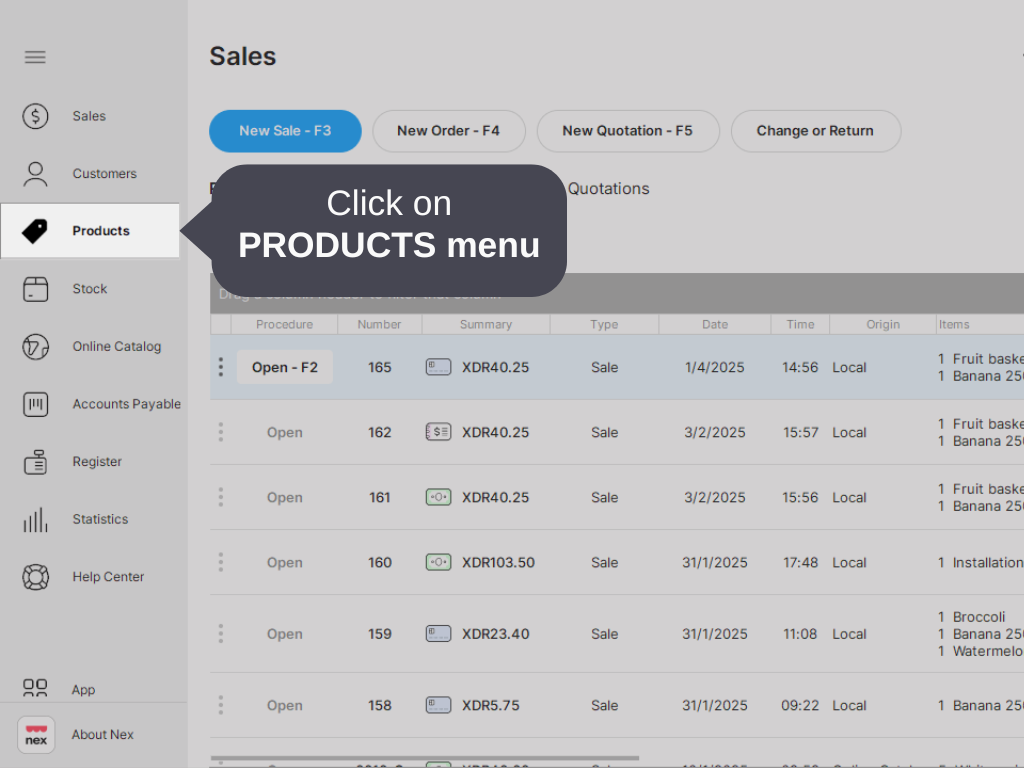
2. Locate the PRODUCT for which you want to add a subcategory and then click on EDIT - F2.
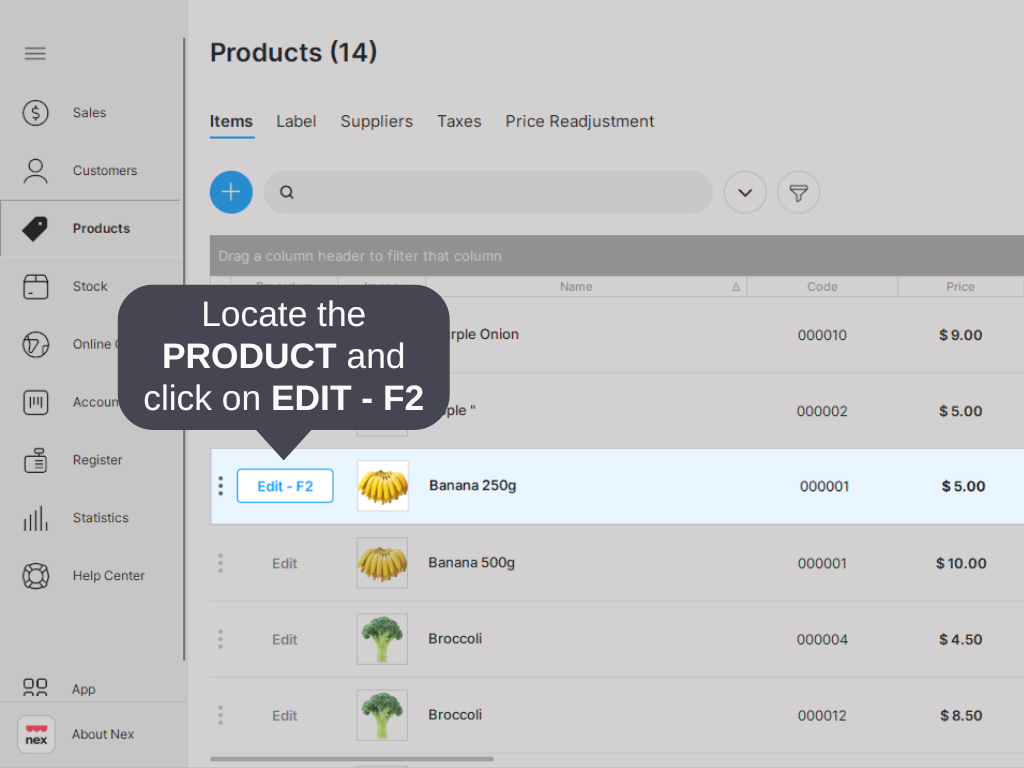
3. Click on the SUBCATEGORY field.
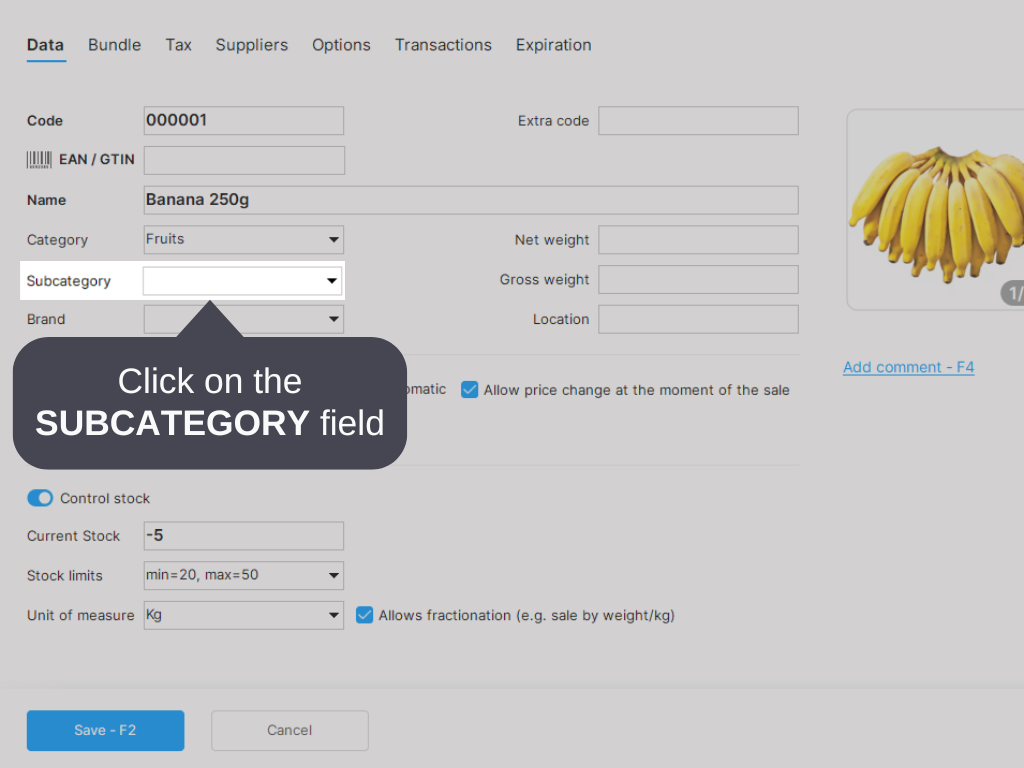
4. Click on ADD.
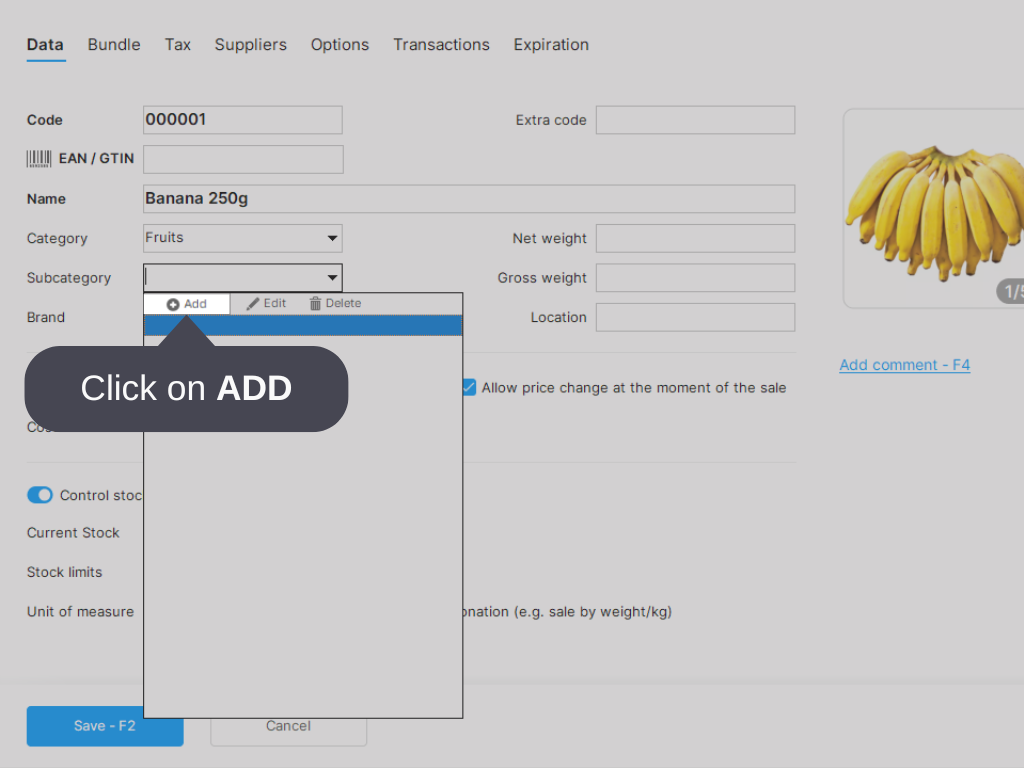
5. Fill in the name of the SUBCATEGORY.
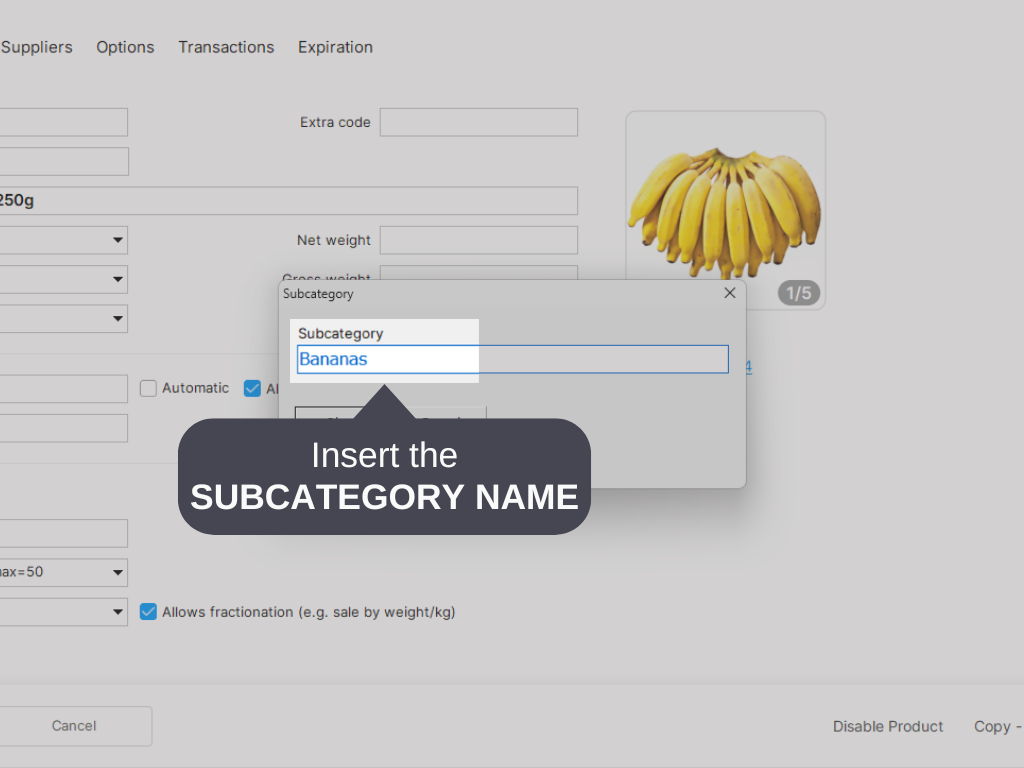
6. Click on OK.
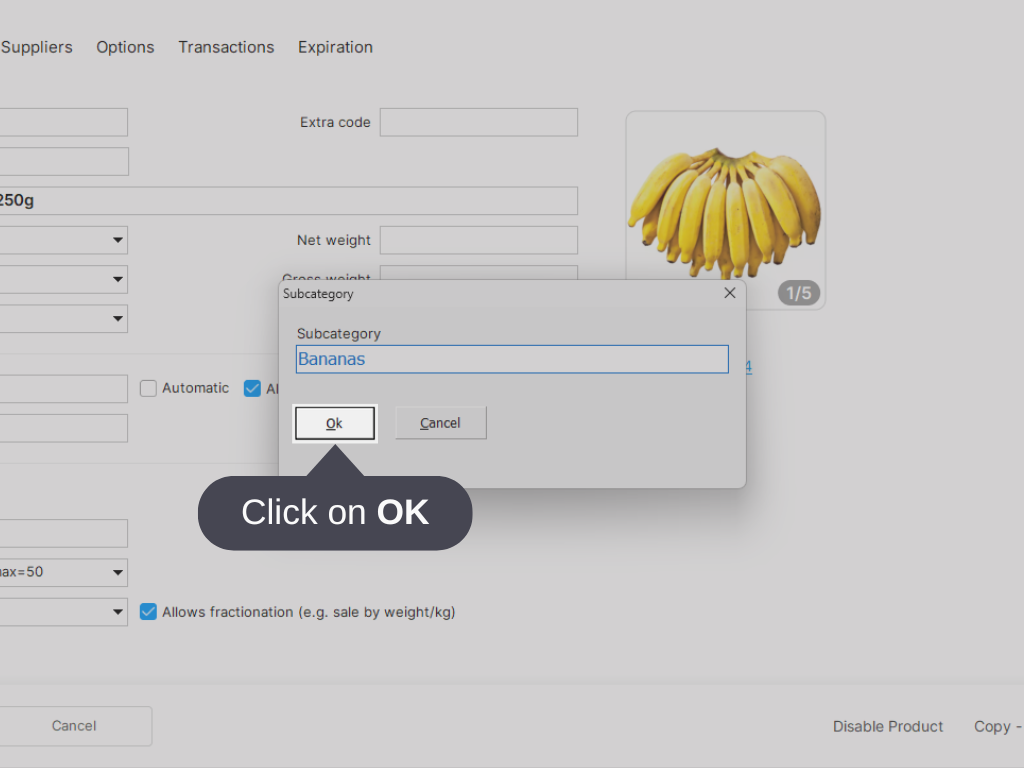
7. Click on SAVE - F2.
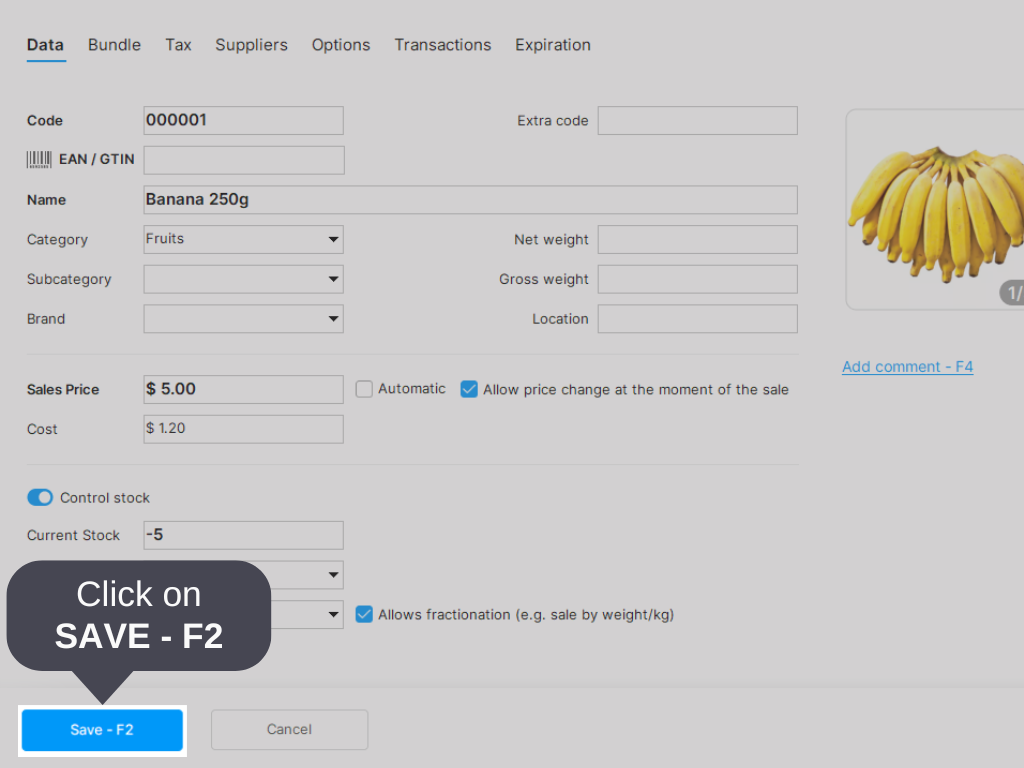
Done! You have learned how to register a new subcategory for your products.
See also: